Importing purchase requests
Use this utility to enter a purchase request with a large number of line items into Axiom Capital Planning using a single screen.
NOTE: Columns and fields marked with an asterisk are required in order to save the data to the database.
To import purchase requests:
-
In the Cap Plan Admin task pane, in the Capital Tracking and Commands section, click Project and Purchase Request Utilities > Purchase Request Import, and double-click CT Purchase Request Import Utility.
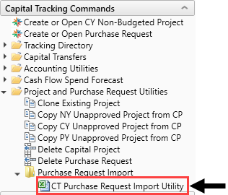
-
In the PurchReq tab, complete the following fields:
Option Description Project ID* CAPREQ Double-click the field to select the unique identity number assigned to the capital project. Request Notes* Type purchase request notes. Creator* Select the name of person making the purchase request. Vendor Select the vendor to fulfill the purchase request. Deliver To Double-click the filed to select the location in which to deliver the item or service. Date Needed Type the date in which the item or service is needed. PO Type the PO to assign for the purchase request Attachment Notes Type any extra notes needed to explain or validate the purchase request. -
In the LineItemDetail tab, complete the following fields for each line item for the purchase request:
Option Description Line Number Displays the line item number of the purchase request. Type* Select the unit of measure for the line item. GL Account* Select the General Ledger account to assign to the line item. Notes* Type additional notes needed to describe the line item, if needed. Item # Select the number associated with the item. This field is often repurposed and not necessarily used from an item master your organization may have. Item Description Type a description for the item. Plan Date (mm/dd/yyyy)* Type the date that the line item is expected to be ordered.
NOTE: This may only be applicable if ordering line items at different times or setting up payment terms for a contract.
Model Type additional Information related to the model of the item, if applicable. Manufacturer Type the manufacturer of the item, if applicable. Catalog# Type the catalog number of the item, if applicable. Unit of Measure Select the unit of measure for the requested item.
NOTE: Kaufman Hall can build a nightly import table for your organization, if needed.
Quantity Type the quantity needed. Unit $ Type the amount of each unit. Tax Rate Enter the tax rate to use to calculate taxes (if applicable). Tax $ Displays the tax rate for the entire capital cost of the request. This amount is automatically calculated by the system. Line Total Displays the Capital Qty multiplied by the Capital Unit $ plus Capital Tax Taxes (if applicable). This amount is automatically calculated by the system. Total Tax $ Displays the total tax amount for all the line items in the purchase request. Total $ Displays the total amount for all the line items in the purchase request. -
After you are done entering the information, in the Main ribbon tab, click Save.
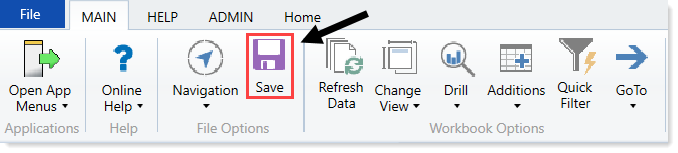
After you save the data to the database, use the Rebuild Purchase Request Utility to create the purchase request in the system.
